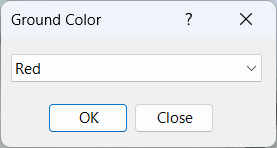Ground Color
Overview
Ground Color is a command for setting the color associated with grounded components in an Inventor assembly. This feature helps visually identify which components are currently grounded, making it easier to manage assembly constraints and workflow.
Assigning a color to grounded components is a good practice, as it serves as a reminder to unground them when finished. For example, you may ground an object to prevent it from shifting while modifying adjacent connected parts. Once all modifications are complete and there are no constraint errors, you can unground the components and restore their original color.
How It Works
- Launch the Ground Color command from the Configure panel.
- Select the color to assign to grounded components.
- Grounded components are displayed in the chosen color until ungrounded.
Usage Instructions
- Open your assembly in Inventor.
- Click the Ground Color button in the Configure panel.
- Select the color for grounded components.
- Ground components as needed and observe the color change.
Troubleshooting
- If the color does not change, ensure the component is properly grounded.
- Check for conflicts with other appearance overrides.
- Verify that the selected color is supported by the assembly environment.
Examples
- Highlight grounded components: Assign a bright color to easily spot grounded parts during assembly edits.
- Visual reminder for workflow: Use color coding to remember to unground components after modifications.
- Manage constraint errors: Quickly identify which components are grounded when troubleshooting constraint issues.